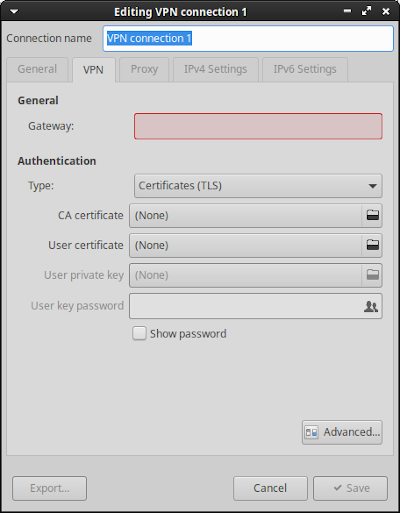Notes XFCE4
I was changing hardware in my work environment, I changed the keyboard to an English language one, for this reason I was configuring XFCE, which is my preferred graphical environment.
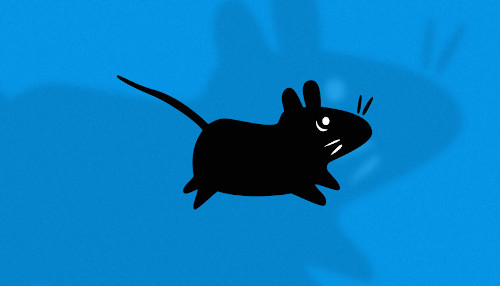
Change Keyboard Language in XFCE4
The first thing was to change the language, therefore to get to the configuration menu: Settings > Keyboard > Layout, the configuration should be in the image.
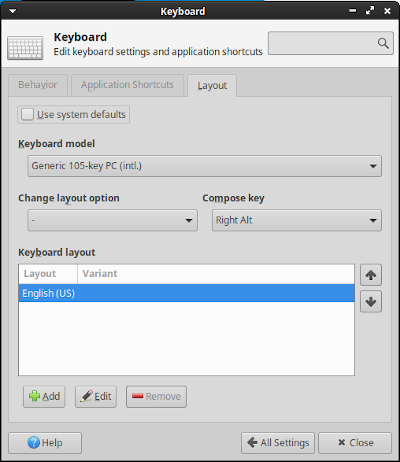
This configuration did not take effect after a reboot, to solve this problem we edited the general configuration file in: /etc/default/keyboard.
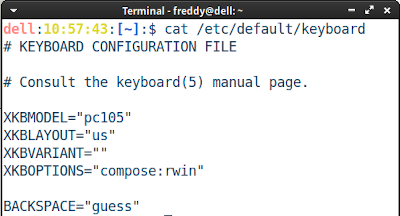
The configuration should look similar to the image.
Keyboard shortcut for special characters:
- Alt Gr + ' + (a, e, i, o, u) = á, é, í, ó, ú ✓
- Alt Gr + Shift + ~ + n = ñ ✓
Activate Super Key + Whisker Menu
To activate the applications menu in XFCE you need the plugin whiskermenu, to be able to associate it to the Left Super key (Windows Logo).
The configuration must be carried out in: Settings > Keyboard > Application Shortcuts.
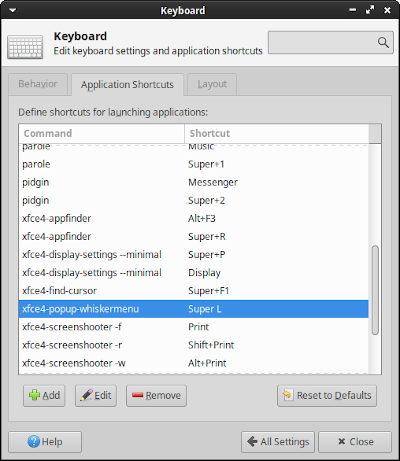
1> xfce4-popup-whiskermenu
VPN Connection
Finally, the installation of XFCE for Debian Bullseye or Ubuntu Focal does not come with the OpenVPN utilities installed by default, so it is necessary to install the necessary packages.
1$ sudo apt install -y openvpn network-manager-openvpn network-manager-openvpn-gnome