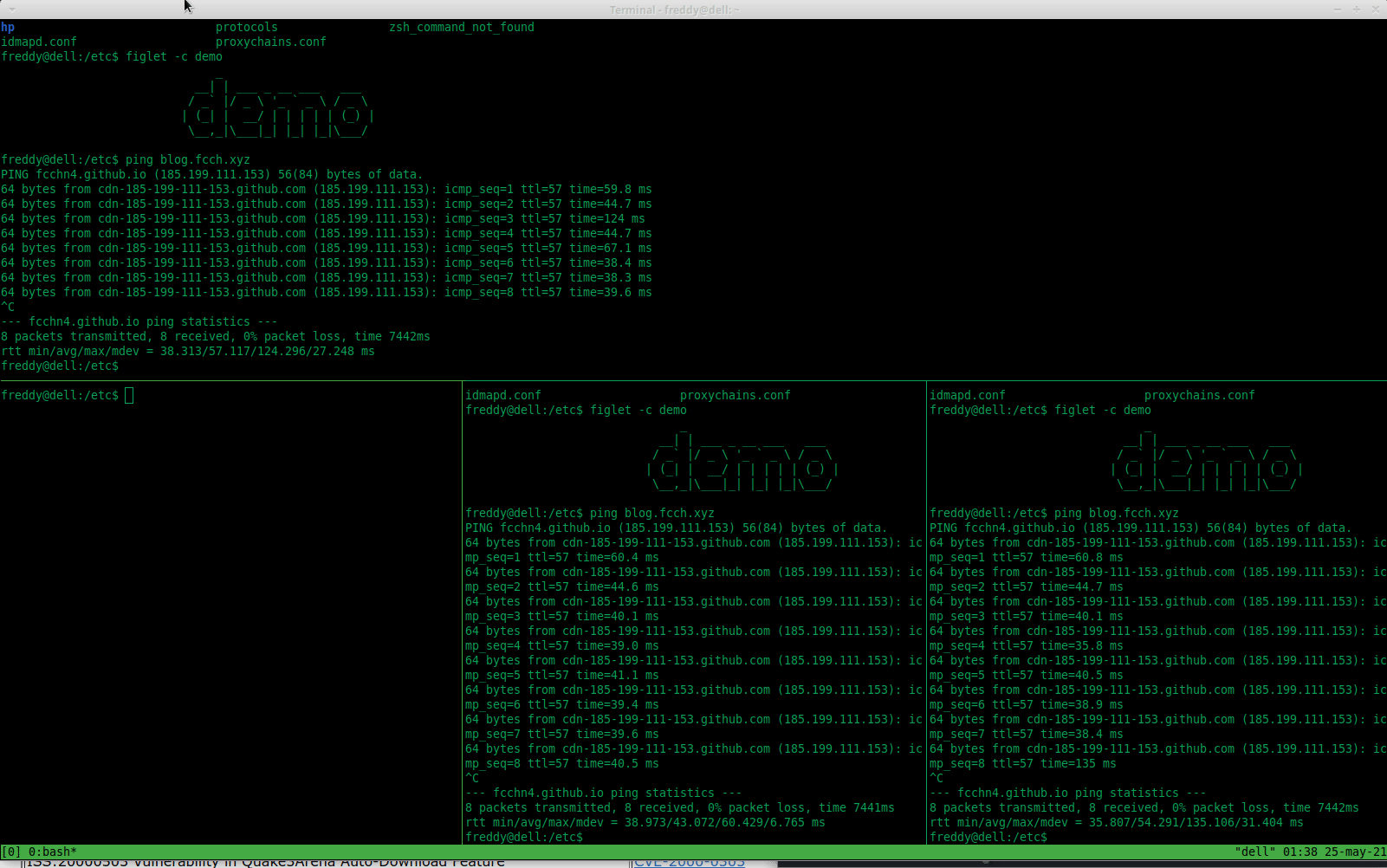Tmux Moment
tmux is a terminal multiplexer, it enables a number of terminals to be created, accessed, and controlled from a single screen. tmux may be detached from a screen and continue running in the background, then later reattached.
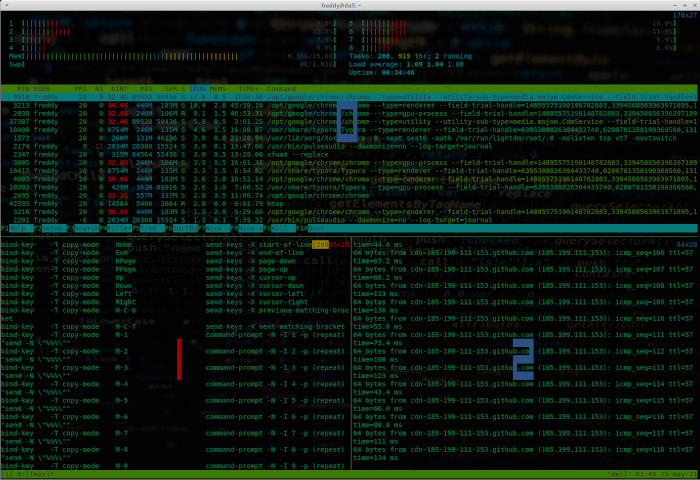
The Basics
First we must execute the command tmux, within it we can perform different actions, for these actions we must send commands to tmux, in my case I will use the combination ctrl + b which is the configuration by default after installation:
| Description | Command |
|---|---|
| Split terminal horizontally | ctrl + b + " |
| Split terminal vertically | ctrl + b + % |
| Switch to left panel | ctrl + b + keys left |
| Switch to right panel | ctrl + b + keys right |
| Switch to panel up | ctrl + b + keys up |
| Switch to panel down | ctrl + b + keys down |
| See terminal number | ctrl + b + q |
| Jump from one panel to another | ctrl + b + o |
| Close current panel | ctrl + b + x |
| Close the current window | ctrl + b + & |
| Cycle through panel layouts | ctrl + b + space |
| Close current panel | ctrl + b + x |
| Help tmux | ctrl + b + ? |
| List all sessions | tmux ls |
| Version | tmux -V |
Very Useful Features
A very useful function in tmux is the command mode, which allows us to enter commands that facilitate tasks in a simpler way.
| Description | Command |
|---|---|
| Command mode | ctrl + b + : |
| Activate panel synchronization | :setw synchronize-panes on |
| Turn off panel sync | :setw synchronize-panes off |
| Resize panel up | :resize-pane -U |
| Resize panel down | :resize-pane -D |
| Resize panel to the left | :resize-pane -L |
| Resize panel to the right | :resize-pane -R |
| Resize panel up 10 | :resize-pane -U 10 |
| Resize panel down 10 | :resize-pane -D 10 |
| Resize panel to the left 10 | :resize-pane -L 10 |
| Resize panel to the right 10 | :resize-pane -R 10 |
Share Terminal
It is often necessary to work in the same terminal with different users connected to the same server, tmux allows you to share a terminal with multiple users, you just have to meet some requirements:
- The terminal to share must belong to a specific user.
- A user must create a new tmux session with a name.
- The user must share the name of the new session.
First step, create a new tmux session.
1$ tmux new-session -s fcch
Second step, connect to the new session.
1$ sudo su - USER_NAME
2$ tmux attach-session -t fcch
Some Demos
We execute tmux, we divide into different panels the terminal:
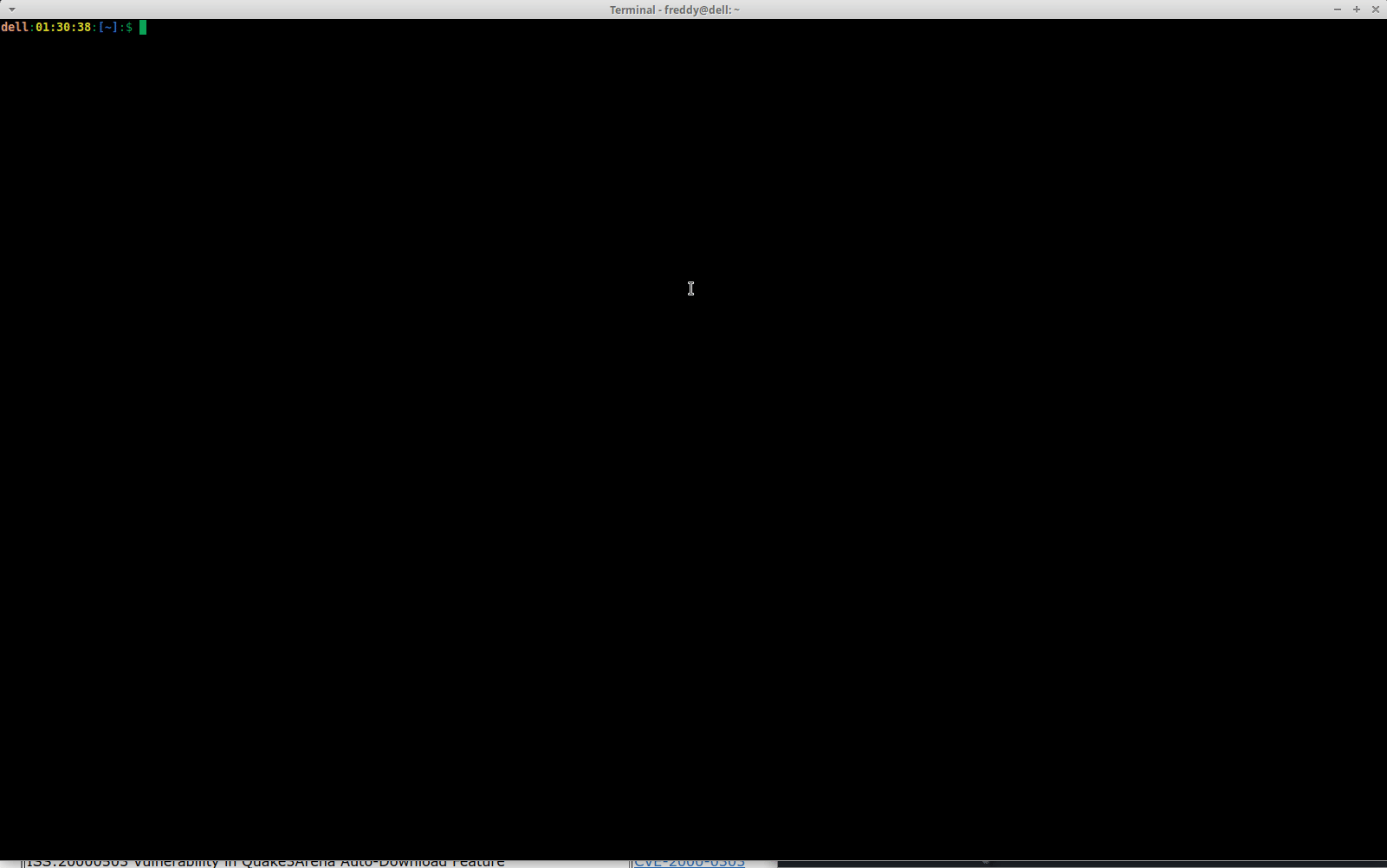
Panel synchronization:
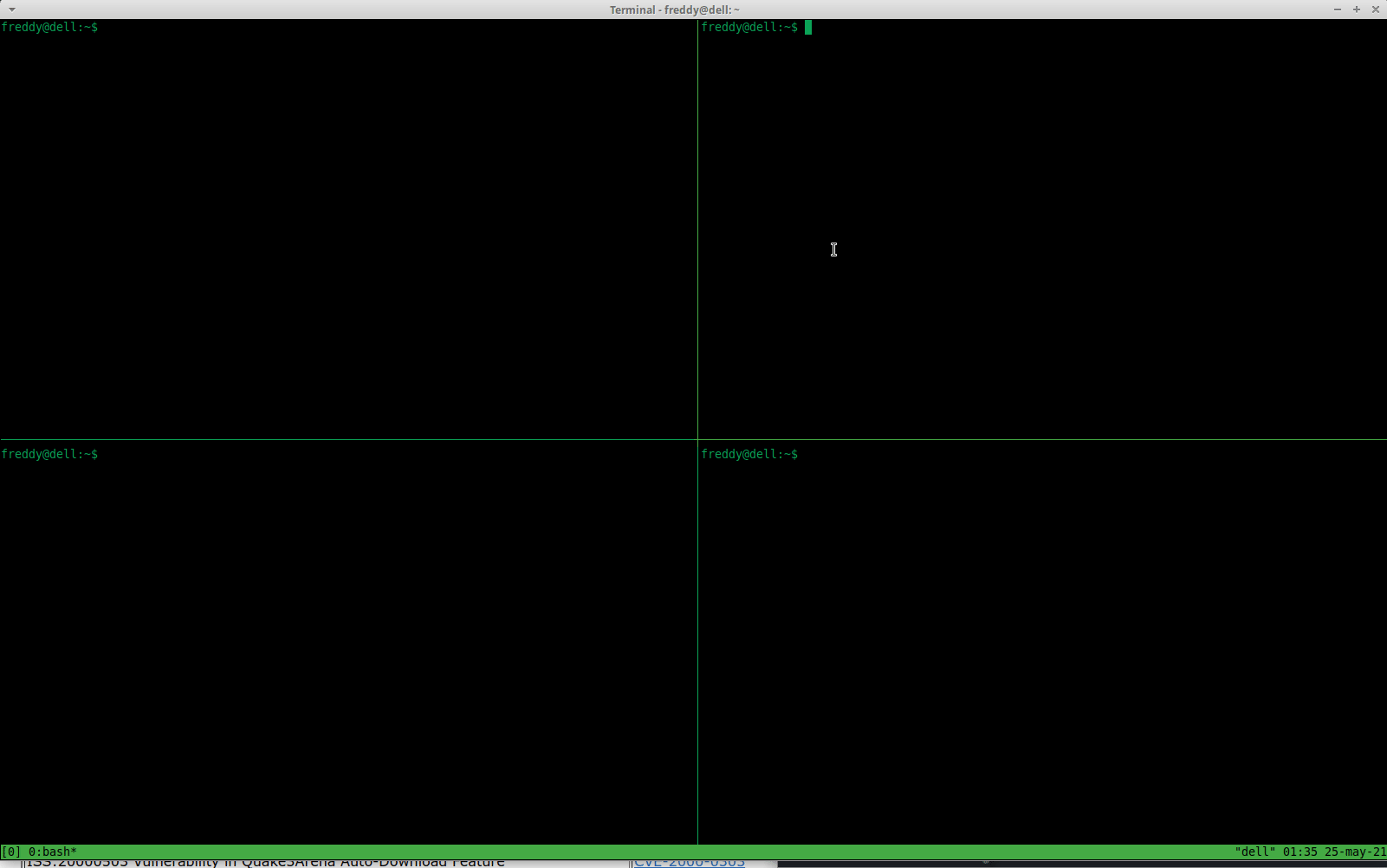
Work with panels and resizes with ctrl + b + space and ctrl + b + q: